How to configure Metastock with Pix Connect ?
Hello Sir,
Here will show you how to load real-time data in Metastock using Pix Connect Application.
Before starting the Metastock Setup, make sure that we have downloaded and installed Pix Connect and TA Extension.
If not then please download and install from the link below.
Step-1- After Downloading and Installing both the applications please give the admin rights.
How to give Admin rights? >> Video Help
Now allow both the applications in windows firewall or antivirus exception list >> Video Help
Step-2:- Open the PixConnect application and enter the CRN number which you have received from the Accelpix Support team.
Step 3:- You would have to select esignal mode while installing Metastock Application.
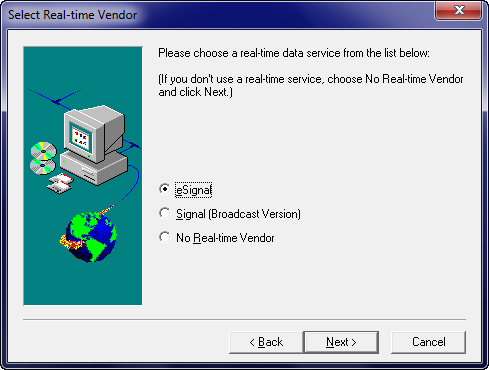
Step 4:- Now Open the Metastock
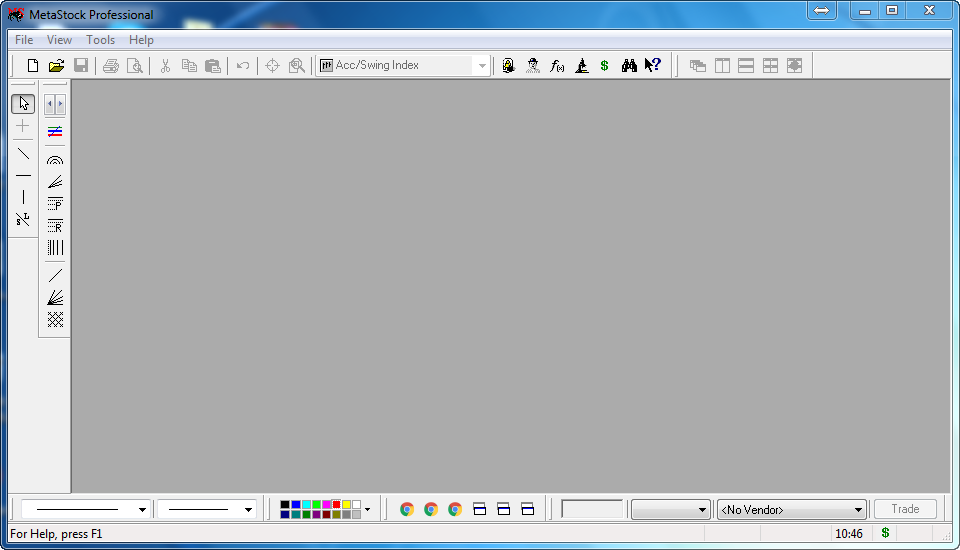
Step 5:- Go to the Tools >> Options ( It will open the Application Properties, Please select the records as 65k and Update Commentary as " Each Tick")
Step 6:- Now let's add the symbols in Metastock
Please select File >> New >> Chart
Step 7:- Please make sure the esignal tab should be there as per the screen below.
Step 8:- Now Go to the Options >> Load Options...
Under Load Options, please select " Prompt for dates when the chart is opened
Now in the same Windows, go to the Tools >> New Symbol
Now add the field as below.
You can see the symbol which we have added is showing under Other Folder
Step 9:- How to load chart in Metastock?
Just click on Open and Select the First Date and Last Date as per your need or you can also select the period as per your need
Now click on okay and load the chart.
This is how you can load the chart in Metastock Pro real-time software.
Wishing you the Happy and Most Profitable Trading!
We would love to help you, so please feel free to contact us for any help or support.
LIVE CHAT Support >> Click Here
E Mail Support >> write an email to support@accelpix.com
Call Support: +91 990 999 3349
Related Articles
Pix APIs - Realtime and Historical Data in Node.js
Introduction Pix APIs is a robust JavaScript library designed to connect and stream market data efficiently. Utilizing WebSocket and fallback transport mechanisms, this library provides comprehensive functionalities to access both End of Day (EOD) ...How to configure NinjaTrader 7 with Pix Connect ?
njaTrader is the most renowned technical analysis platform and is used by over 50k + active Pro Traders all over the World. Here, we will show you how to configure Pix Connect with NinjaTrader 7? Before starting the Setup, we would have to install ...Pix APIs - Realtime and Historical Data in Python
Introduction AccelPix Data API is a Python library designed to connect and stream market data seamlessly. Leveraging WebSocket and fallback transport mechanisms, this library provides functionalities to access both End of Day (EOD) and live streaming ...How to configure Realtime NSE Data in Excel ?
India's Fastest Realtime (Tick by Tick 1 Sec Updates) Data in MS Excel. The following are the minimum requirements: - 1. Microsoft Office Excel 2010 or above 2. Pix Connect Elite and the Above plans can be used with Excel. How to Setup Pix Connect ...How to configure Multicharts with Pix Connect ?
Before starting Multicharts Setup, make sure that you have downloaded and installed Pix Connect and TA Extension. If not then please download and install from the link below. Click Here to Download PixConnect Real-Time Data Plugin Click Here to ...