How to configure Fibonacci Trader/ Galactic Trader with Pix Connect ?
Hello Sir,
You can use multiple Technical analysis applications using Pix Connect.
The Products are.
1. Amibroker
2. NinjaTrdare
3. Metastock
4. Multicharts
5. Advanced Get
6. Fibonacci Trader/ Galactic Trader
Here, will show you how to configure Pix Connect with Fibonacci Trader/ Galactic Trader.
You just need to go to the Fibonacci Trader/ Galactic Trader website >> Click Here and register the same.
Make sure the version which you have downloaded must be Fibonacci Realtime >> Click Here to Get the Same
After the registration, you will get the download link. ( Mail Verification Required )
Now install the application and will create an icon on your desktop as below.
Now Right Click on that Icon and Give the Admin Rights.
How to Give Admin Rights >> Click Here
Step 1:- Open the app
It will ask you to enter the User ID and Password, which you had created during the registration.
You will get the below message the first time, just click on OK and continue ...
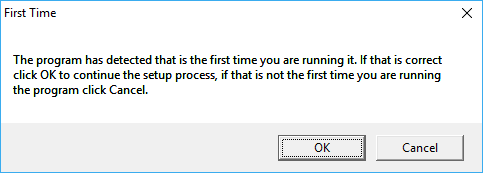
Now, will open the Data Vendor Settings. ( Under Utilities >> Data Source >> RT Data Vendors )
Select eSignal
IP:- 127.0.0.1
User Name:- local
Password:- local
Tick Mark on "Auto download "
Step 2- How to create the Exchange (NSE India)
Now go to the File >> Exchanges >> Edit Exchanges
Here, you won't find NSE in the list. So we need to create an NSE India.
Add Exchange Name = NSE India
Exchange Abbreviation = NSE
Now go to the Default Trading Timing and Set the time as per below.
Now click on Save and add the Exchange
Once the Exchange will appear in the List, do right click and save as a default Exchange
Step 3:- How to Add Symbols
After successfully adding the exchange, please go to the FIle >> Symbols >> New Symbol
Now add the symbol as below screen
You can add the multiple symbols as per your need
Step 4:- How to Open the Chart
Click on File >> New Chart
Normal Chart:-
Renko Chart :-
You can add the features available in this software.
Wishing you the Happy and Most Profitable Trading!
We would love to help you, so please feel free to contact us for any help or support.
LIVE CHAT Support >> Click Here
E Mail Support >> write an email to support@accelpix.com
Call Support: +91 990 999 3349
Related Articles
How to configure Realtime NSE Data in Excel ?
India's Fastest Realtime (Tick by Tick 1 Sec Updates) Data in MS Excel. The following are the minimum requirements: - 1. Microsoft Office Excel 2010 or above 2. Pix Connect Elite and the Above plans can be used with Excel. How to Setup Pix Connect ...Upgrade Pix Connect
Hello Sir, We are excited to share the latest developments regarding Pix Connect Version, which we introduced back in July 2019. Since its inception, we've been tirelessly working on refining its performance, addressing numerous bugs, and optimizing ...How to configure Multicharts with Pix Connect ?
Before starting Multicharts Setup, make sure that you have downloaded and installed Pix Connect and TA Extension. If not then please download and install from the link below. Click Here to Download PixConnect Real-Time Data Plugin Click Here to ...Pix APIs - Realtime and Historical Data in Python
Introduction AccelPix Data API is a Python library designed to connect and stream market data seamlessly. Leveraging WebSocket and fallback transport mechanisms, this library provides functionalities to access both End of Day (EOD) and live streaming ...Pix APIs - Realtime and Historical Data in Node.js
Introduction Pix APIs is a robust JavaScript library designed to connect and stream market data efficiently. Utilizing WebSocket and fallback transport mechanisms, this library provides comprehensive functionalities to access both End of Day (EOD) ...