How to add symbols in Amibroker ?
You can add the symbol(s) in Amibroker using the following 3 methods
.
1. From Pix Connect Application
2. Directly in Amibroker
3. Importing Symbols list in Amibroker
Let's see all methods in detail.
1. From Pix Connect Applications
Open Pix Connect App.
Now Go to the Symbols Search Options
Now Select the symbol as per your need or select all.
Filter Futures, Options, Equity or Indices.
Select Expiry Date as per your need (Weekly or Monthly as per your need)
( Note:- the weekly options available in NIFTY and BANKNIFTY only. There are NO weekly options for other stocks.)
Now Click on Search
You will get the search result at the bottom window.
Now select some or all symbols
After selecting all symbols in PixConnect please go to the Amibroker Database Settings once again.
File >> Database Settings >> click on configure to add all symbols in Amibroker from PixConnect application.
Now you can see the selected symbols in PixConnect app would come into your Amibroker symbols list.
This is how you can add symbol in Amibroker
2. Using Amibroker Symbol menu
You can add symbols/tickers directly in Amibroker or From Pix Connect Application
Add symbol in Amibroker
Go to Symbol >> click on New
Enter Symbols name as per your choice. For Example - NIFTY_I,BANKNIFTY_I,YESBANK_I (Without space & Comma Separated).
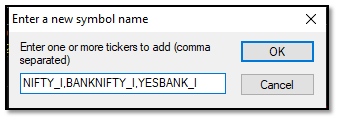
3. Using Amibroker Import Option
Step 1:- You can also add symbols directly using Amibroker Import Options.
Just go to in Amibroker the Symbol >> Watch List >> Import
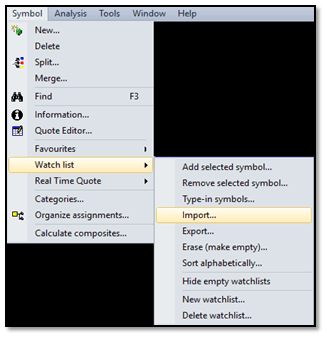
Step-2:- Now you would have to select the watch list where you want add symbols list and click on OK.
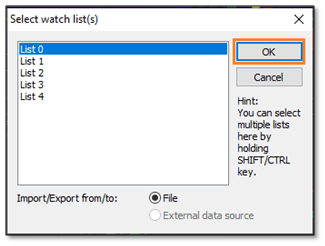
Browse you file location path and click Open. For Example see below screenshot.
(Please note the File which you are adding must be in TXT or CSV format.)
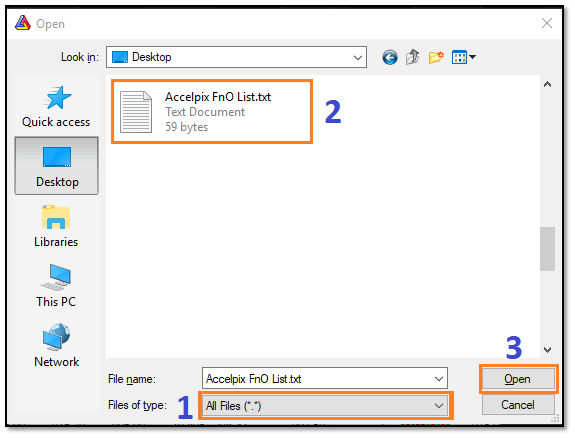
If you don't have the symbols list please go through the download page on our website and get all the symbols.
Or
!! Thank You And Happy Trading !!
Related Articles
How to add symbols list in Pix Connect Application ?
Pix Connect it's the most intelligent application which not only help you to filter the symbol bot also warn you if you add the wrong symbol in your Amibroker or NinjaTrader application. Let's see how to Activate and Deactivate the symbols in Pix ...Configure PixConnect with Amibroker ?
First of all, you need to download and install the PixConnect Application from Download Library. After installing the PixConnect Application you would have to follow the steps below. <br> Step:- 1- Create The New Database 1. Click on File >> ...Symbols Format for PixConnect?
As we all know there are four Types of symbols available in Indian Exchange. 1. INDEX 2. FnO ( Futures and Options Segment ) also known as Equity Derivatives Segment. 3. EQ ( Cash Segment ) 4. Currency ( CDS) Download All Symbols Click here ...How to configure Realtime NSE Data in Excel ?
India's Fastest Realtime (Tick by Tick 1 Sec Updates) Data in MS Excel. The following are the minimum requirements: - 1. Microsoft Office Excel 2010 or above 2. Pix Connect Elite and the Above plans can be used with Excel. How to Setup Pix Connect ...Pix APIs - Realtime and Historical Data in Node.js
Introduction Pix APIs is a robust JavaScript library designed to connect and stream market data efficiently. Utilizing WebSocket and fallback transport mechanisms, this library provides comprehensive functionalities to access both End of Day (EOD) ...